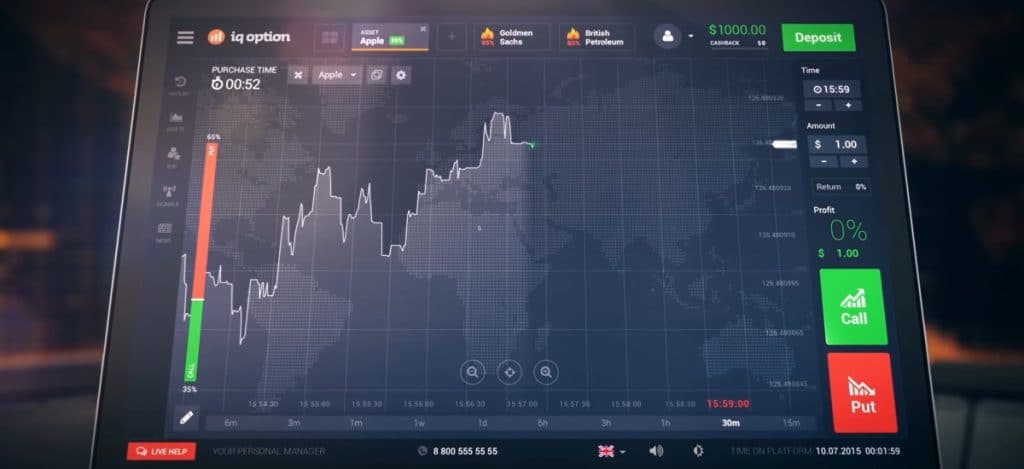In this guide, we will go over how to use the IQ option trading platform. For a full overview you should read our IQ option review here.
Sign up form
To sign in and start trading at the IQ option platform, you must specify your personal information and select the trading account you want to use.
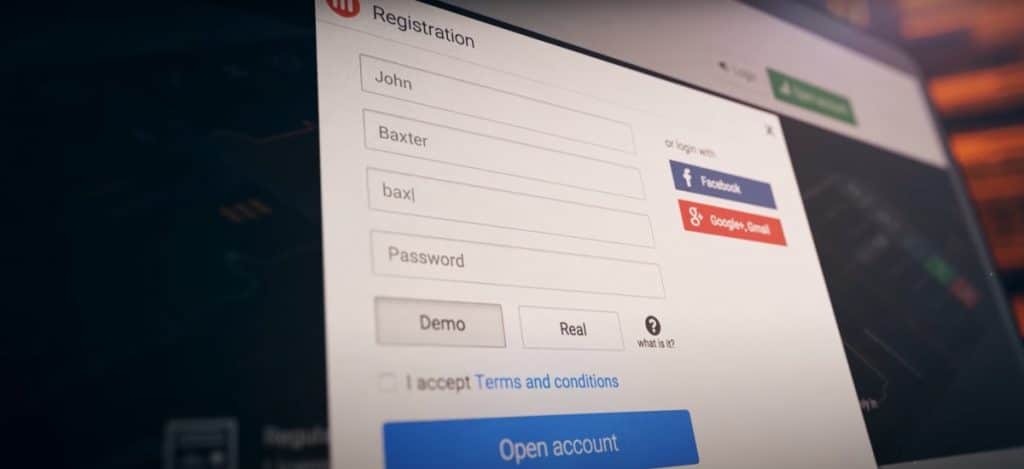
Main window of the platform
In the main window, you will see a chart that displays the price movement for the selected assets in real-time. You can buy options all the way before the time to buy moment arrives. Expiration time indicates the moment when the available option expires. You can find the time at which the option expires and the total amount of your investment, on the trading panel main window.
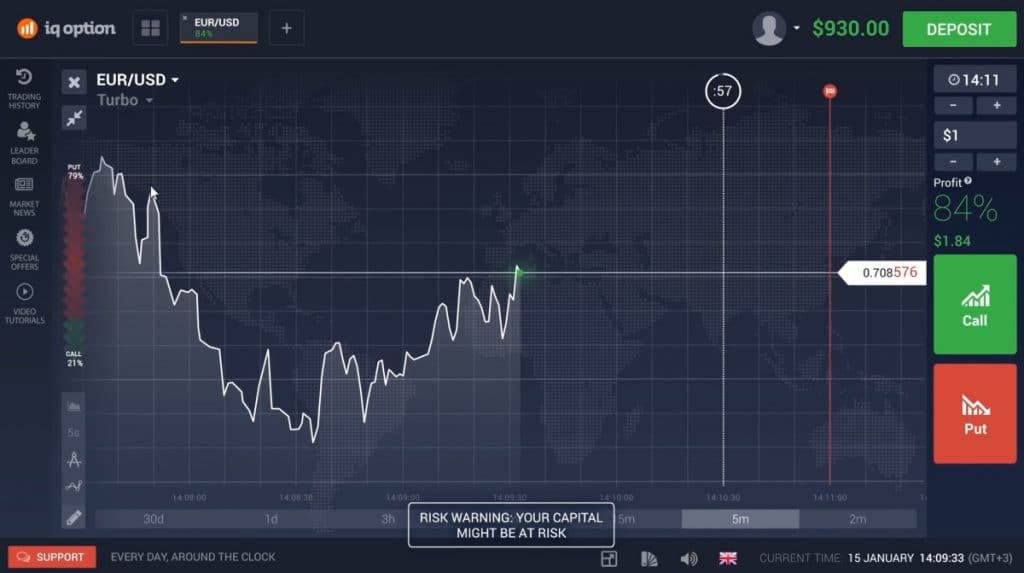
Available assets and expected profit
You can see the available trading currency pairs, commodities, indices, and equities in the menu of assets at the top. The expected profit is indicated as a percentage.
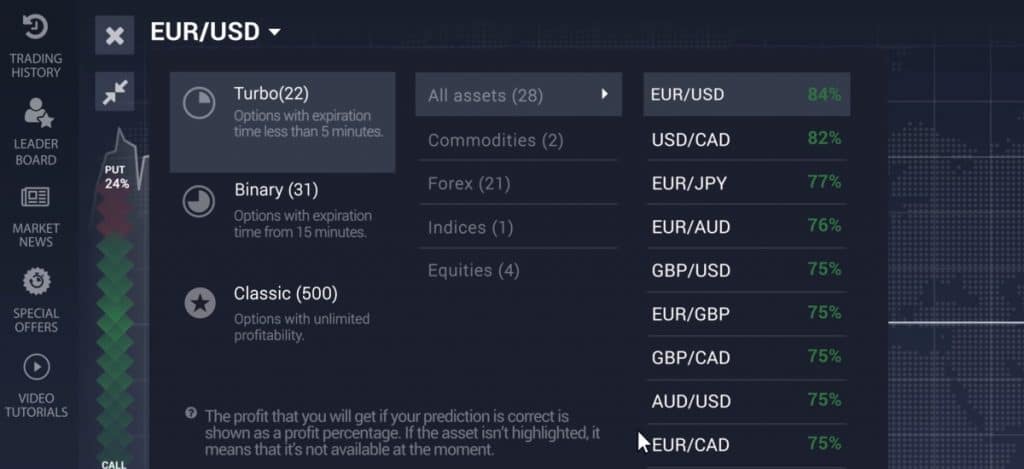
Technical Analysis Panel
The technical analysis panel includes various tools. You can choose the type of chart and an indicator called “traders choice”. The technical tools are located on the left bottom side of the trading platform.
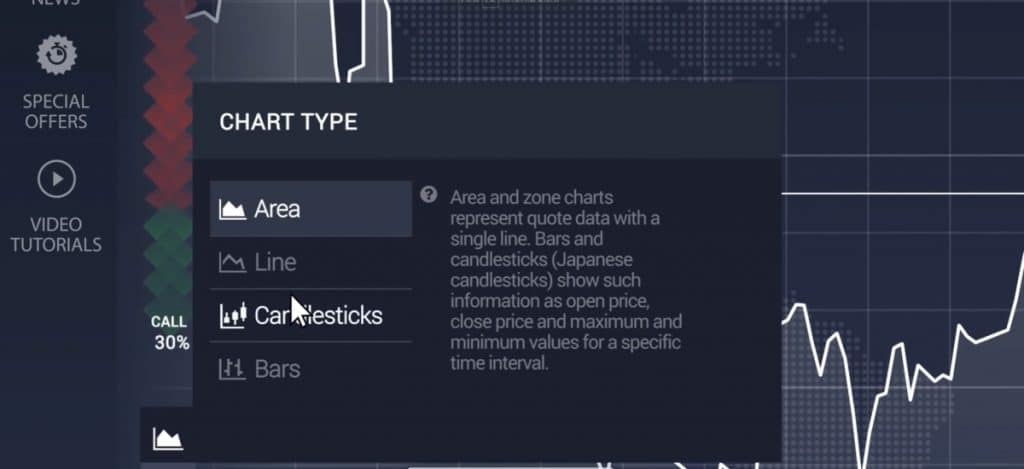
Buying and selling options
To buy a call option means that at the time the option expires the price will be higher than at the moment of purchase. To buy a put option, means the reverse, that at the time the option expires the price of the assets will be lower than at the moment of purchase. You can find the call and put buttons on the right-hand side.
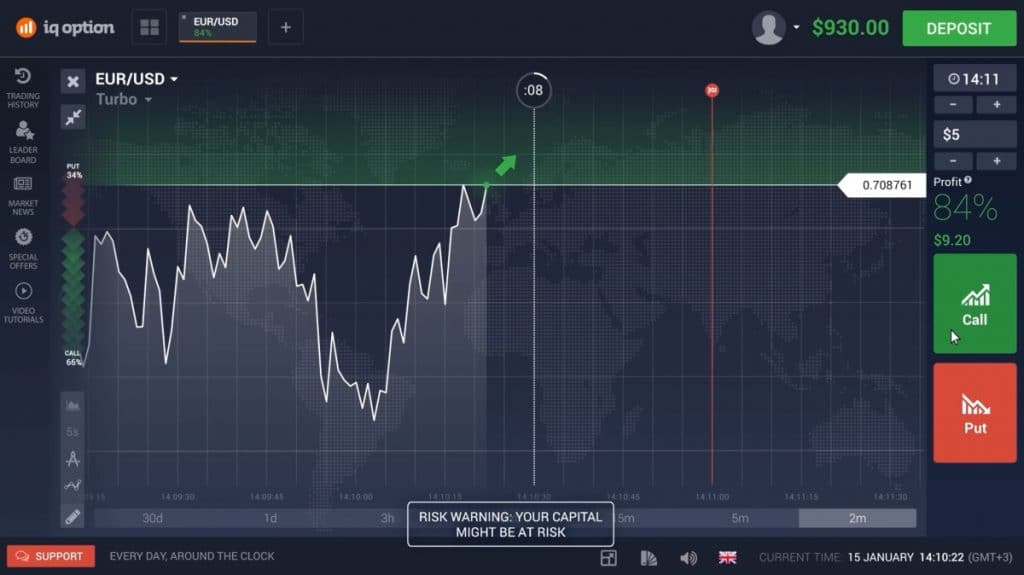
Profit and loss indicator
Above the buy and sell buttons you can see your profit/loss that will be transferred to your trading account balance.
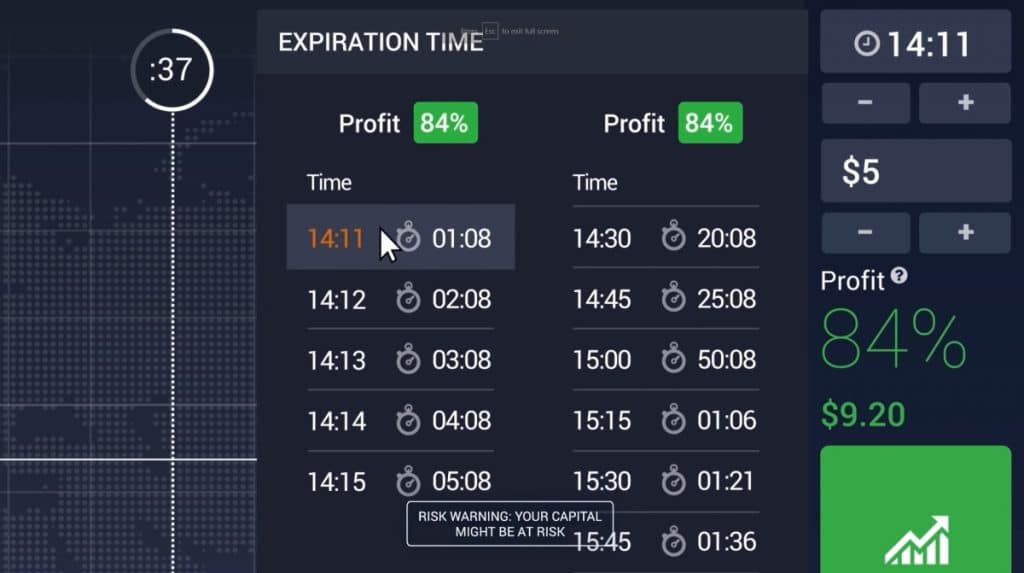
Detailed trading information
On the left panel, you can find:
- Open positions, their expiration times hasn’t come yet
- Expired options
- Selection menu of possible assets
- Top traders stats and best deals
- Future price movement predictions
- Relevant financial news
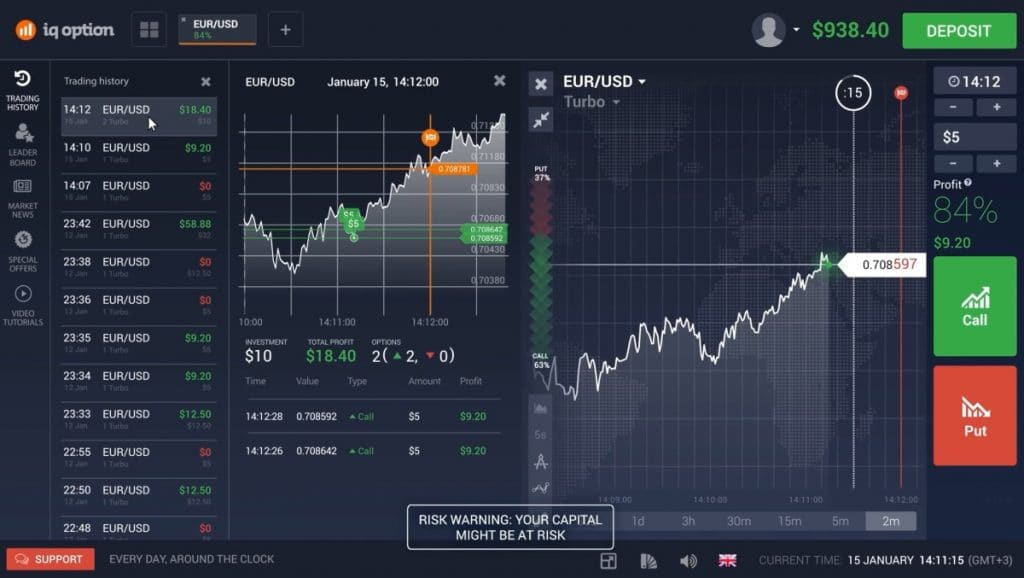
Account management
In the account management menu, you can change your personal information, make a deposit or withdrawal, and view transaction history. For real money accounts, you have to select the payment processor and the desired amount you want to transfer. The deposit is instantly credited to your IQ option trading account balance.
How to trade on IQ Option
Steps to trade on IQ Option:
- Sign up for a real or demo account
- Complete account verification
- Deposit funds
- Select the asset you want to trade
- Start trading
The first step is to adjust your trading interface. In the lower right-hand corner, you can choose one of the pre-determined color themes.
In the technical tools panel, you then choose your preferred chart display.
Select an asset before you start trading on the platform. In the asset menu you will find all the possible types of options, assets available for trading and the potential profit. The potential profit is designated as a percentage.
The trading panel on the right allows you to specify the size of the trade and select the expiration time. The expiration time is indicated by the red line on the chart. The white line on the chart shows the time up to which you can rebuy options.
The timeline is displayed at the bottom of the chart.
With options, you try to predict the price of the asset. Will the price be higher or lower at expiration.
Using the call and put button, you can buy options. The result of your transaction will be visible at the closing of the option. If you predicted the price movement and you are correct you will see the profit. The window showing the closed position will be green, otherwise red.
You can view detailed information on the left-hand side under “trading history”.
You can trade multiple assets. At the top, you click on the + button and specify their locations on the grid layout.